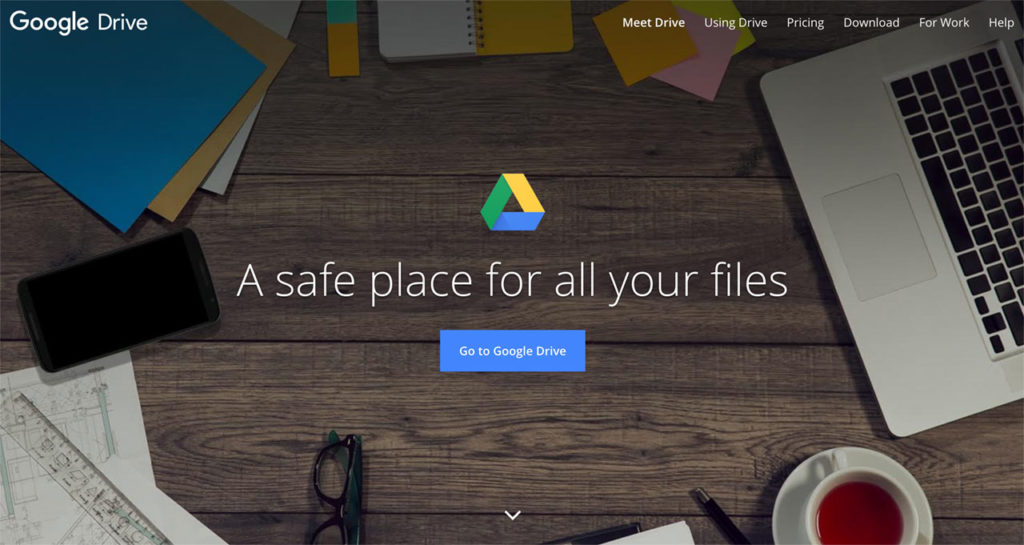Truth be told, the number of cloud storage services is on the rise but only a few remain relevant with the complexity brought about by the current digital wave. Compared to the few significant cloud services available in the market, Google Drive remains to be the most preferred choice. The main reason for this being the primary fact that it caters to a wide range of customer needs. And some of these needs can best be answered by the following tips that have so far proven to be a great resource to users.
View Keyboard Shortcuts
Most people would confess that shortcuts are indeed helpful in terms of time and reduced complexity. Using the keyboard in Google Drive becomes more interesting especially when navigation is done through shortcuts. This knowledge can only be achieved by simply keying in “CTRL + /”, and voila! A card will appear containing all available shortcuts on Google Drive.
Web Clipboard
This is a feature of Google Drive that is integrated into the Doc and Sheets web applications. The web clipboard has the capacity to store all the items copied to it. Contrary to the usual clipboard in some of our devices such as Mac which normally holds the last copied item, the Google Drive clipboard can hold a multiple number of items a user decides to copy. This provides a reliable system that has the capacity to hold multiple items which can be pasted wherever provided it is on the Google Drive platform. And this also includes copy-pasting within different sheets.
How it’s done: select the text, then move to “Edit” > > “ Web Clipboard” > > “Copy Selection to Web Clipboard”
Voice Typing
Another amazing feature you’ll have to experience when working with Google Drive is the in-built speech-to-text recognition system. With this feature, a user doesn’t have to key in the texts but instead use voice as an input medium. What makes voice typing feature in Google Drive unique is the exciting fact that you can use commands like “period” and “newline” to organize your work.
Voice typing works in almost all major browsers except Safari since WebRTC is not supported by the browser.
How it’s done: in a Google Docs file, move to “Tools” and then “Voice Typing. ”
Publish to the Web
Whether it is via Docs, Slides or Sheets, Google Drive has made it possible for users to publish files to the web. This is the ideal reason for you to avoid sharing random links to the Doc with other people. Once published, the items are simply shared through a specific link, or better still, be embedded into a web page. A user can also set up the feature to be automatically updated whenever an edit is made to the original file.
How it’s done: use Google Docs to open the file > > move to “File” and then “Publish To The Web ”
OCR on Images and PDFs
The neat OCR existing in Google Drive is a feature situated within the web application, including Android. This is a feature with the capacity to recognize text within an image or PDF files. And from this, the text can be edited or a searchable Docs file can then be created. For the OCR feature to work, the text on the PDF or image files ought to be neat for recognition. Formatted text on these files will also be displayed as normal text when the OCR feature is activated.
How it’s done: upload your image or PDF file to Google Drive then Right-click the file and select “Open in Google Docs”. Conversion of the image will be performed from here.
Check for Grammatical Errors and Plagiarism
There are a number of add-ons such as Google Docs, Sheets, Slides, among others available for Drive users. These add-ons play an effective role in ensuring productivity plus enhanced customer experience is witnessed. ProWritingAid is an add-on that has gained much reputation within the corridor of writers. Whether you consider yourself an amateur or a pro in writing, ProWritingAid is a tool used to check documents for spelling mix-ups, grammatical mistakes, and plagiarism, just to mention a few.
To include the ProWritingAid add-on, there is a 4- day trial period for users to try it out. Once you decide to work with the add-on after the trial period, Google drive users have to pay at least $40 to use it for a year.
The above tips are just some of the tricks involved in Google Drive. For a better experience on what the platform has on offer, experts’ advice is that you begin the sign-up process for the cloud service.
More resources for Google Drive
- Get the downloadable version of Google Drive for Windows
- Use Google Drive to backup your entire computer.
- Combine Evernote with Google Drive.